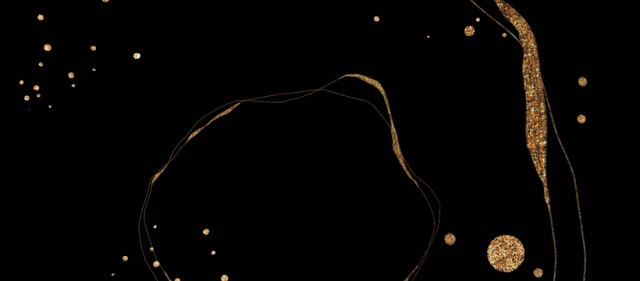The 4-11 on SentriConnect®
SentriConnect® is a managed access system that allows a SentriLock lockbox owner to grant time-limited access to their lockbox providing accurate and detailed access information to the lockbox owner. SentriConnect® is a free service to its users, providing security and dependability to our SentriLock lockbox subscribers.
What is the SentriConnect® mobile app?
- SentriConnect® is a managed access system that allows a SentriLock lockbox owner to grant time-limited access to their lockbox providing accurate and detailed access information to the lockbox owner. SentriConnect® is a free service to its users, providing security and dependability to our SentriLock lockbox subscribers.
- SentriConnect® must be enabled by the listing agent’s Association before it can be used. Plus, it works only on Bluetooth® lockboxes with firmware version 50.44 or higher. The lockbox must be assigned to a listing in order to grant SentriConnect® access.
- SentriConnect® is a mobile app that enables someone to access the key compartment of your lockbox without having the SentriKey® Real Estate app; however, you - the listing agent - must grant permission for someone to use SentriConnect® to access your lockbox. If you’re inviting a user who is not a registered SentriConnect® user, they’ll receive an invitation to register them.
- SentriConnect® accesses to a lockbox’s key compartment are displayed in the listing Agent’s lockbox access log. This allows secure tracking of lockbox activity.
How do I setup SentriConnect®?
- The listing agent will grant SentriConnect® access to the user, which will prompt an email invitation to download the SentriConnect® app to be sent to any first-time user of SentriConnect®. Existing users will simply receive a notification within the SentriConnect® App Message Center.
- The user will need to install the SentriConnect® app from their phone’s app store.
- Once downloaded, launch the SentriConnect® mobile app.
- Be sure to allow SentriConnect® to find, connect to and determine the relative position of nearby devices when prompted and ensure Bluetooth is enabled.
- Tap the Create Account button.
- Enter the required information for registration.
- When you have finished registering, an email will be sent to you to complete the registration process. You must open the email on your mobile device to activate your account.
- This is a one-time registering process, so once you have created an account, you will not need to register again.
How do I open a SentriLock lockbox with SentriConnect®?
- Launch the SentriConnect® app.
- Ensure the listing agent has granted access by tapping on the envelope icon at the bottom of the screen or by tapping on the hamburger menu in the upper left corner of the screen and then tapping on My Accesses.
- Tap on the house icon to return to the home page.
- Press the ENT button on the lockbox to establish a Bluetooth connection.
- The lockbox will open, and you will receive a message confirming your access. The listing agent will also receive a notification that the lockbox has been accessed.
How do I grant SentriConnect® access?
Please note that listing agents or office staff can grant access either through the SentriKey® Real Estate app or the SentriKey® Real Estate website. Below are steps specifically for accessing the resources through the app.
- Log into the SentriKey® Real Estate app and tap the 3-line menu icon.
- Tap My Lockboxes.
- Tap Grant SentriConnect® Access.
- Tap the lockbox to which you are granting access.
- Enter the following information for the user:
- Email address
- Start time
- End time
- Tap Grant Access, then tap Done. A confirmation message will appear in your Message Center. This message can also be used to revoke access when needed.